If anyone is interested in making stickers of their artwork but you don’t know where to start, I can show you how! This tutorial is best suited for individuals who create artwork on the Procreate App and who own a Cricut Machine (I use a Cricut Maker).
(If you are new to the Procreate App, you can watch my video for beginners HERE)
STEP 1: Create The Sticker Art
The first step to creating stickers is to create art to make stickers out of! When creating your artwork, be mindful of the shape of your sticker. Do you want a perfect shape, like a circle or square? Or are you wanting to do a custom shape that traces around the object of your sticker?
STEP 2: Prep The Art For Printing and Cutting
To get a nice cut around your sticker, you will need a white outline buffer around the sticker. This is because no matter how many times you align your Cricut machine, it will never (at least in my experience) cut perfectly. The white around the sticker will make sure you aren’t cutting off bits of your artwork.
Once you have your white outline, you can export your artwork and upload it to the Cricut App.
STEP 3: Cricut Maker Settings
Finding the right Cricut settings for the sticker paper you are using can be a pain. A lot of trial and error will have to happen, because each brand of paper has a different thickness, and if you add laminate over the top, it changes the thickness even more. Here are the materials and settings I use for my stickers:
Materials:
- Sticker Paper: https://www.photopaperdirect.us/inkje…
- Laminating Sheets: https://www.amazon.com/Avery-Self-Adh…
- Cricut Maker
Settings:
- For die-cut stickers (meaning it will cut all the way through the backing): Metallic Posterboard
- For kiss-cut (cut partially through, to create sticker sheets): Medium Cardstock
Here is the full video on my process, which even goes over the packaging I use to make sure my stickers get to their destination safely. Which is great information to have if you plan on selling your stickers!

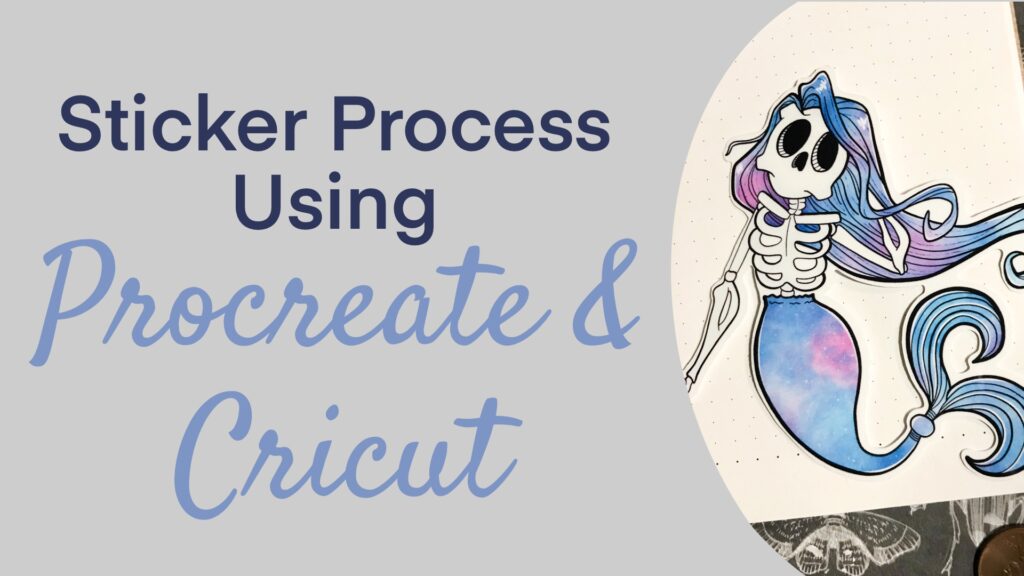
1 thought on “Making Stickers with the iPad and Cricut – Beasley Style!”
Woah! I’m really enjoying the template/theme of this website.
It’s simple, yet effective. A lot of times it’s
challenging to get that “perfect balance” between user friendliness and
visual appeal. I must say you have done a excellent job with this.
Additionally, the blog loads super quick for me on Chrome.
Excellent Blog!